
If you’re an AWS user, then you probably know that patch management is a crucial part of keeping your platform secure.
In this blog post, we'll explore why AWS patch...
If you are using Amazon AWS cloud services, then it is important to know how to manage your account and resources. In this blog post, we will provide some tips and tricks for doing just that! We'll cover creating a new account to monitor your usage and billing. So whether you are a beginner or an experienced user that wants to automate management, read on. Let's get started!
Creating a new Amazon AWS account is simple and only takes a few minutes. Just go to the Amazon AWS website and click on the "Create an AWS Account" button. You will need to provide your email address, choose a password, and select your country of residence. Once you have completed these steps, you will be ready to start using AWS.
Setting up an AWS account is easy and there are several ways to do it. The best practice is to use the AWS Management Console, which is a web-based interface for managing your AWS resources. To set up your account using the AWS Management Console, first, create an Amazon Web Services account. You will need to provide your credit card information and a valid email address. Once you have created your account, you can access the AWS Management Console by going to the Amazon Web Services website and clicking on the "Sign In to the Console" button. From the AWS Management Console, you can create and manage Amazon EC2 instances, S3 buckets, and more.
Monitoring your Amazon AWS usage is important to ensure that you are not exceeding your allotted resources. You can do this by going to the "My Bill" page in the AWS console. Here, you will see a summary of your usage for the current month. If you see that you are close to your limit, you can adjust your settings.
There are a few different ways that you can monitor AWS costs in the console. The first is by using the AWS Cost Explorer. This tool allows you to track your costs over time, and it also provides some helpful insights into where your money is being spent. You can also use the AWS Trusted Advisor to get cost recommendations. Finally, you can set up budgets and alerts to help you keep track of your spending. By monitoring your AWS costs closely, you can ensure that you are not overspending on your cloud resources.
Billing is also an important part of managing your Amazon AWS account. You can view your bill by going to the "My Bill" page in the AWS console. Here, you will see a breakdown of your charges for the current month. If you have any questions about your bill, you can contact Amazon customer service for help.
If you're like most people, you probably don't spend a lot of time thinking about your AWS bill. But if you're running a business, it's important to understand what you're being charged for and why. After all, your AWS bill can be one of your biggest expenses. Fortunately, interpreting your AWS bill is relatively simple, if your deployment and services are small. The first thing you'll want to do is identify the different line items. Each line item on your bill corresponds to a specific service that you're using. For example, if you're running an EC2 instance, you'll see a line item for that instance on your bill. Once you've identified the different services that you're being charged for, you can look at the quantity and unit price to get an idea of how much each service costs. Finally, you'll want to check the total amount due to make sure that there are no unexpected charges. By taking the time to understand your AWS bill, you can ensure that you're only being charged for the services that you're using. The above usually applies to smaller deployments or you may need a 3rd party tool to make it meaningful and manageable.
There are a few different ways that you can get someone else to manage your AWS account. The first option is to give them access to your account through the AWS Management Console. To do this, simply go to the “My Account” page and click on the “Add user” button. Enter the email address of the person you want to add and select the “Administrator Access” role from the drop-down menu. Once you’ve done this, they will be able to access your AWS tenant and make changes as needed.
Another option is to use the AWS Identity and Access Management (IAM) service. With IAM, you can create a new user and generate an access key for them. This key can then be used to access your account through the AWS Command Line Interface or other tools. Finally, you can also grant someone access to your account by creating an IAM Policy. This policy can be added to an existing user or created for a new user. When creating a policy, you will need to specify what actions the user is allowed to perform on your account. Once you’ve created the policy, you can attach it to a user or group of users. These users will then be able to access your account according to the permissions defined in the policy. Creating a new Amazon AWS account is simple and only takes a few minutes. You might want to restrict new EC2, some can be 30k per month, and settings or 3rd party tools like CloudOps can de-risk you.
Or you can use cloud management software that does the AWS cloud management.
Cloud management software is a tool used to manage cloud-based applications and infrastructure. It is designed to help organizations automate the process of provisioning, configuring, and managing cloud resources. Cloud management software can also be used to monitor and optimize the performance of cloud-based applications and services. AWS provides a variety of cloud management tools, including the AWS Management Console, AWS CloudFormation, and AWS OpsWorks. These tools can be used to manage AWS resources, such as Amazon EC2 instances, Amazon S3 buckets, and Amazon DynamoDB tables. In addition, AWS offers a variety of partner solutions that can be used to manage AWS resources.
These solutions include third-party tools such as CloudOps that plug straight in and have one pane of glass and on/off driven selectors i.e. No knowledge, instant usability. CloudOps removes technical prerequisite knowledge and there's no learning and or paying for AWS native tools. The limited free version helps at a base level though and can be taken as a free trial.
You can also read more about cloud management software and what it can do for your business here.

If you’re an AWS user, then you probably know that patch management is a crucial part of keeping your platform secure.
In this blog post, we'll explore why AWS patch...
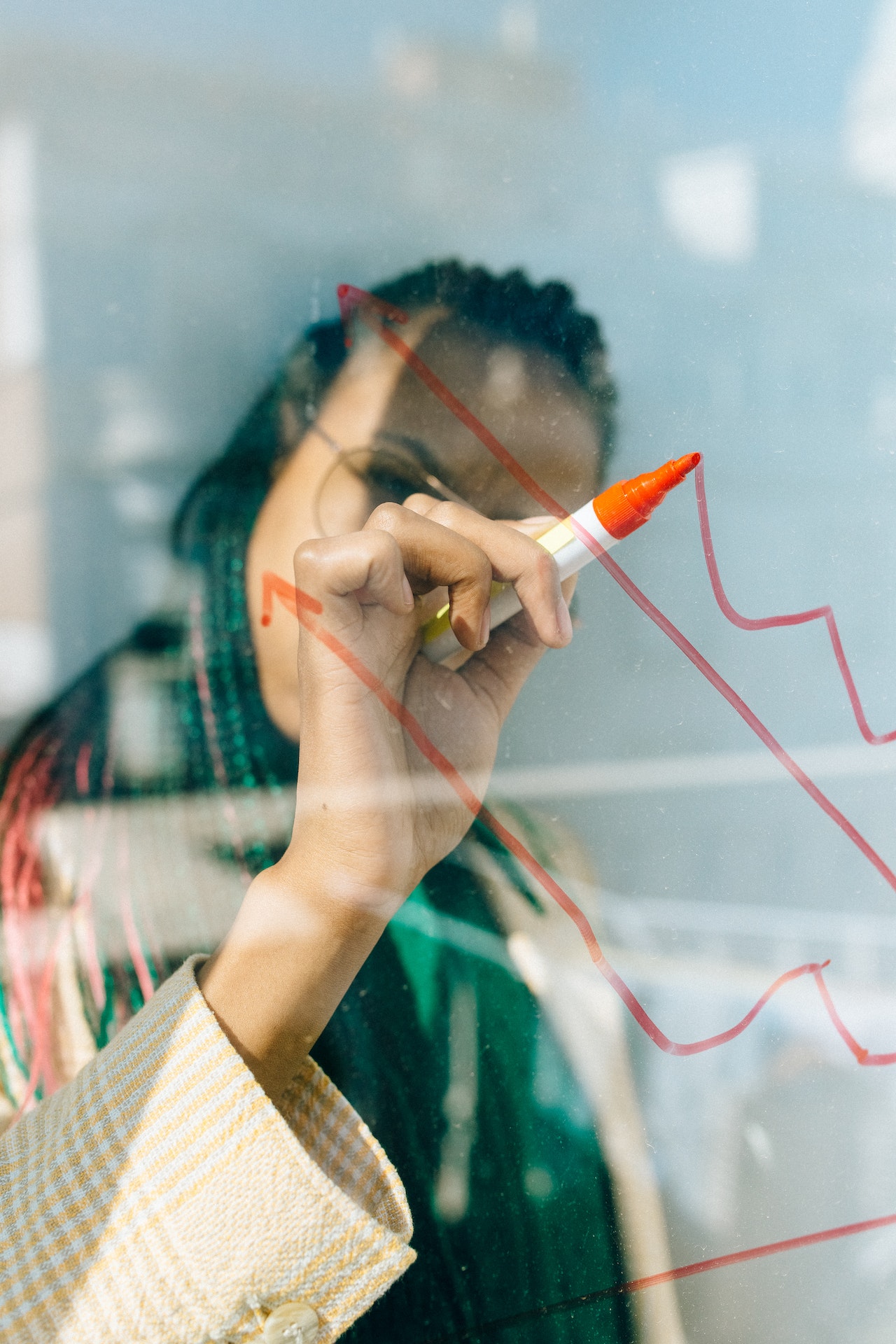
The time taken to carry out everyday management and tuning for AWS
In this blog post, we'll cover three proven tips for streamlining your AWS management including the...